Perseus 4 Text Help
Quick overview of the page:
There are several ways to access a text: consult the Quick Start Guide for more help. In this example, we'll start with the beginning of Ovid's
Metamorphoses in Latin. In most cases, the layout of a text page will be similar to this (there may be slight differences for secondary sources or reference works).
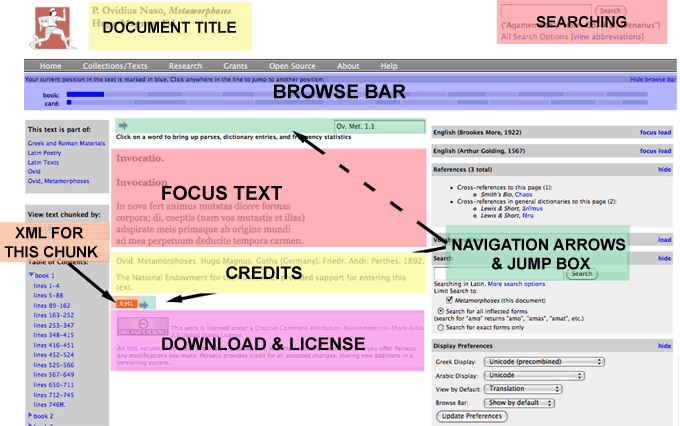
Figure 1: Diagram of Ovid's Metamorphoses (Latin, Magnus, ed.) 1999.02.0029; center of page
The center of a typical text page will have the essential information you need: focus text, navigation tools, credits information, and download links.
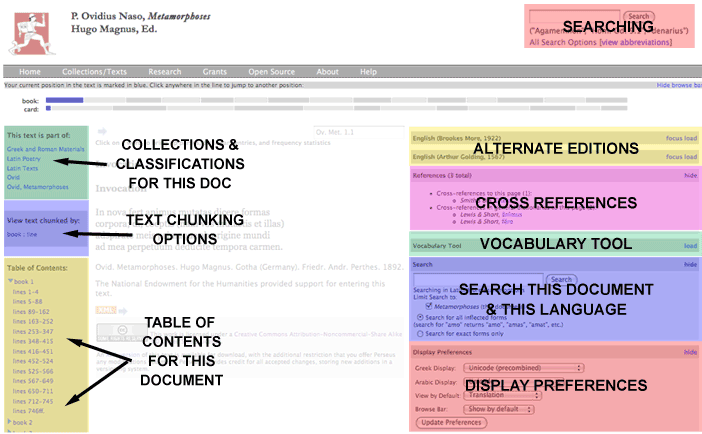
Figure 2: Diagram of Ovid's Metamorphoses (Latin, Magnus, ed.) 1999.02.0029; sidebars of page
The sidebars of the typical text page will have supplemental information about a text: the left sidebar has information the collections in which this work is found, different ways of chunking the text, and a document-specific table of contents; the right sidebar has additional links to other editions of this work, cross references, vocabulary, searching specific to this document, and display preferences.
Persistent content appears at the top of each page above the gray bar with collection links. This content is regular throughout
Perseus and includes the document/collection/tool title and general searching box.
Document Title appears at the top of each page. If you are in a general part of the site (research, help, etc.) this may be identical
to the home page. Otherwise, it will change to the specific document or tool you are using.
Searching (general): the collection wide search tool appears in the top right corner of each page of Perseus. The default
search is a metadata collection-wide search. For searching related to the focus text and language, see the document-focused searching below.
Center of the Page:
The Focus Text is at the heart of the page. This is the selected document. The amount of text you see depends on the default chunking
settings for the particular work. Some works default to small sections; others, larger ones. In general, the selection tends to be small to enable faster page loading. To
change the size of the chunk you are viewing, see Text Chunking Options below.
Above the Focus Text and immediately below the gray collection links bar, is the Browse Bar, providing a quick overview of the
structure of the text and relative size of the section you are currently viewing. Your current position will be marked in blue; other parts or chunks of the text will be in
gray. Since every text is divided differently (books/chapters, sections, chapter/verse, etc.), the layout of the browse bar will vary. The browse bar permits you to jump to
different sections of a work and get a sense of the relative length of a work. (Is line 500 of this play near the beginning, middle, or end?) The browse bar of the lexica and
other reference works have a top line divided alphabetically, followed by further alphabetical subsections which allow you to jump to any given entry in three steps. As with
most features on the text pages, you may hide the browse bar by clicking the link on the right side of the bar.
Just above the Focus Text, blue Navigation Arrows appear, permitting you to "page" through the focus text section by section. You
may see both forward and back arrows or just one of the two, depending on your location in a given text. When you are at the start of the text, as in the above pictured
example, only the forward, right-pointing, arrow appears.
To the right of the arrows, is the text "Jump Box." Similar in size and appearance to a typical search box, this box permits you to
jump to another section of the work or another Perseus work by using the standard Perseus text citation. It is preloaded with your current text section (Ov. Met. 1.1 in our
example). It is not a standard search box, however, and is only used for navigating within the texts.
To use the Jump Box, simply enter the standard Perseus citation abbreviation to jump to a specific author and work. This is most helpful if you are researching
several sections within a specific text. (Reading Ov. Met. 1.1, 5.3, and 8.2, for instance). What is the standard Perseus citation abbreviation for a given author and
work? Check the [view abbreviations] link just under the top right general search box. Note you can also use these citation abbreviations in the general search box,
too.
Just below the focus text, are the Credits where you will find bibliographic information about the document, funder information,
and notes on the level of accuracy, if applicable. Underneath the credits, are more navigation arrows (there so that you do not have to scroll up the page when reading a large
section of text) and an orange XML button which allows you to see the xml for this chunk of focus text. You can either view this in your
browser or save it to use in another program. This button only offers xml for the chunk of text you are viewing and is available for all works in Perseus regardless of
copyright status.
At the bottom center of the page, Download and License information appears, if applicable. In this example, the focus text is in
the public domain, and a full download of the xml source of the text is offered under a Creative Commons license. Certain works are not offered for full download, either
because we do not believe them to be in the public domain or they are not ready for release. See the copyrights page for more on permissions, downloads,
fair use, etc.
Left Side of the Page:
This Text is Part of: The uppermost gray box to the left of the text denotes the collection(s) and categories to which the current
text belongs and offers links to view similarly classified documents or works by the same author. There are often multiple versions of a work in Perseus (original language,
different translations).
View Text Chunked by: In most cases, you will have the option of changing the way the focus text is divided for reading. This box,
midway down the left sidebar, allows you to change the amount of text you see on a page. Be aware that selecting another option, particularly a larger designation, such as
a whole book rather than a chapter or section, may slow performance.
Table of Contents: for the focus text appears in the lower gray box of the left sidebar. For works with subsections or particularly large
documents, click on the blue toggle triangles to view more information. Table of Contents divisions will match those of the Browse bar, but often provide greater detail.
Right Side of the Page:
Alternate Editions When different Perseus editions or translations of the focus text are available, these will appear at the top of
the right sidebar. The language of the text and the editor(s) are displayed in a gray bar, along with "focus" and "load" links. Clicking the "focus" link will change the
central display text to the selected focus text. Clicking the "load" link will display the focus passage in the indicated alternate edition. Once you have loaded an alternate
edition, the "load" link changes to "show" or "hide." If the alternate edition is already being shown, the "hide" link will close it. To show it again, click "show." Note
that Perseus is matching sections of texts based on numeration, not content. If alternate editions come from different sources, translations may not correspond exactly.
Editors may have numbered works differently, moved, or removed text based on variant manuscript traditions.
Entities and Cross references By default, the page shows links to automatically extracted named entities (people, places, dates) and
cross-references to the focus passage in other Perseus works, most commonly grammars, commentaries, and lexica. These may be hidden with the "hide" link. Named entities,
identified by the Perseus Digital Library system, may be sorted in other ways, as indicated. All entities are linked to Perseus searching for the chosen document. As with
other right sidebar items, these may be shown or hidden via "show/hide" links.
Vocabulary Tool: When reading in a primary language edition, this shows a short vocabulary list for the current passage of the focus
text. This tool analyzes all of the forms in the given passage and sorts entry forms by frequency. Since some words may have more than one dictionary form, all possible forms
for a given word are included. These ambiguous words will produce multiple results, some of which may not reflect the meaning of a word in the given passage. The usefulness
of the frequencies depends on the size of the passage. Larger passages may produce more useful results. You may link to the full Vocabulary Tool
via this sidebar. For more information, see the Vocabulary Tool help.
Search (contextual): A contextualized search box appears for the focus text: this is the same as the general search
box (upper right of the page) preloaded with settings pertaining to the focus text. It will match the language of the focus text by default (if you are reading a Latin text,
searching will be in Latin) and be preset to search only the document you are viewing. To search in another language, or further customize your search, follow the "More search
options" link to the general search tools. If you are searching in an inflected language, you'll have the option of searching on inflected or exact forms. Other options may
appear depending on the work.
Display Preferences: Here, set a preference for displaying Greek (or Arabic), either with a particular Greek font style or
transliteration and choose a default text view when reading works Perseus features in both original and translation. Choose "Original Language" if you prefer to study works
in the original Greek, Latin, et al; "Translation" gives you the English translation of the work. This is particularly useful if you regularly use Perseus citation
abbreviations to access works rather than collections or contents pages.You may also choose to show or hide the Browse bar by default. Clicking the Update Preferences button
will save your preferences for future Perseus sessions.
revised 22-Dec-09, LMC